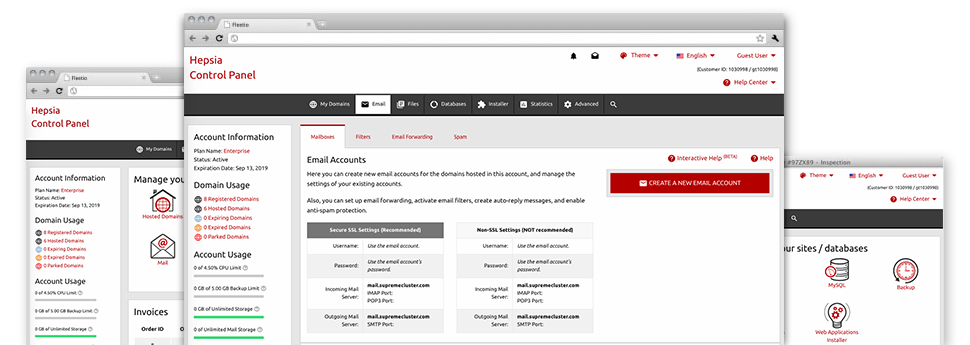Thanks to the Mail Account Manager, in–built within the Hepsia Site Control Panel you’ll be able to efficiently manage all of your current email accounts, no matter how many sites you have. You can quickly filter mailboxes, switch on anti–spam, assign email forwarding with a click and set up filters for your mailboxes. As a result of our auto–configure scripts, it’s possible to instantly set up your mail client to operate with just about any email account of yours. And the latter is only a tiny part of what the Mail Account Manager can help you with.
Anti–Spam Protection
Deal with spam in a click of the mouse
In the Mail Account Manager within the Site Control Panel, you can take control of junk messages. The built–in anti–spam tool will filter arriving emails and you can now customize its volume of command with simply a mouse–click. You might also define an alternative amount of spam security for every single email account.
There are 2 simple ways that our system treats messages referred as spam. You can select if a spam email needs to be erased, or forwarded to a specific mailbox.
Email Forwarding
Direct messages from one email address to another
We’ve managed to make it so simple for one to forward e–mail messages from a mailbox to a new one in your cloud hosting account. All you should do is choose the e–mail account you’d like to have to forward and then fill in the destination mailbox in which you wish all of the messages to get delivered to.
Also you can allow a duplicate of every forwarded message to be saved inside the email account that you currently have forwarded.
Email Filters
Make unique spam filters without any problem
Email filters are a tool you are able to use. They work in a rather simple way based on keywords and phrases. All you have to execute is just select the keywords that you want the filter to work with and which section of the mailbox all these key terms need to be found in just like subject line, message body, footer, etc.
Another way you can employ electronic mail filters is to redirect all of the junk mail messages into a pre–specified folder. Then you can in addition designate if you wish the filtered messages to be stored in the directory (which enables you to see whether some message is delivered there by mistake), it has to be deleted.
Email Protection
DomainKeys as well as SPF security for your mailbox
Safety is truly one of TFS Website’s top priorities. And this includes your e–mails. All email accounts are guarded by default by DomainKeys, a service at the same time used by AOL, Yahoo and Google. It shows a fairly easy approach to connect the sender’s web address to the email message.
SPF (Sender Policy Framework) protection is a service that does affect virtually all mail accounts under a specific web site. It will serve to stop ’email forging’ – which means transmitting emails out of a email address not created on your web server.
Email Auto–Configure Option
1–click setting up of e–mail accounts on your PC
We have added an auto–configure option to the Mail Account Manager to help you configure mailboxes in your desktop client with only a click. To download the auto–configuration file for any particular e–mail address, click on the symbol of the mail client that you would like to employ. The mailbox is going to be created quickly in your favored desktop client, all set to work with!
You can discover config files for Mozilla Thunderbird, Outlook, Outlook Express and then Mac Mail, based in the main area of the Mail Account Manager.
Webmail
Seen on any device, anyplace
In the event you do not have access to an email client, it’s easy to browse through mail by means of our email client – Roundcube. There is only one web link you have to memorize, and you can visit it from any web–connected system from any location!
You may also instantly sign in from your Site Control Panel, and not have to enter any email logon information.