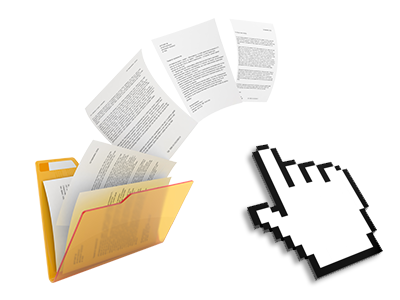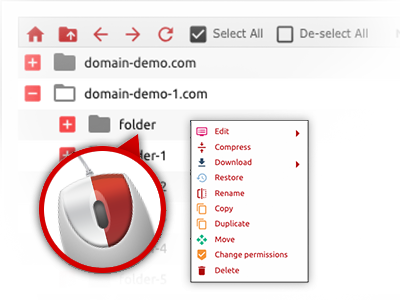The TFS Website File Manager
A File Manager jam–packed with each of the resources you could need
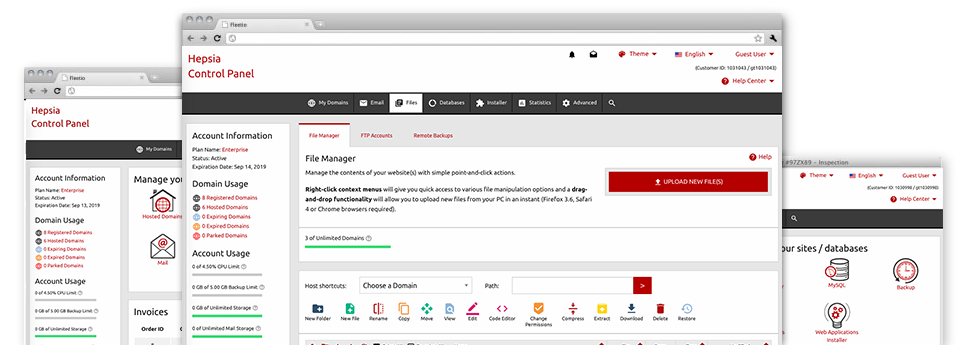
We provide you with a drag & drop File Manager, which features a variety of easy–to–work–with tools like an integrated image viewer and a variety of file editors. You can easily make fast uploads, archive/unarchive files, adjust permissions and a lot more. The software tools are well–organized and very easy to get through with large action keys and right–click context menus. Find out more about the different instruments and features built in the TFS Website File Manager.
Drag–and–drop file uploads
Add data files easily
Transferring data files between your computer and any of your sites is right now quick and simple, thanks to the drag–and–drop feature offered by the File Manager. You could pull files from your personal computer and drop them in your Site Control Panel over a secure SSL connection. That’s all. It takes a few seconds to publish a file and slightly longer for the larger data files and directories.
You do not have to deploy any third–party application or Internet browser extensions. The drag–and–drop functionality found in the File Manager works equally efficiently on all major operating systems.
Right–click context menus
View all the available file administration options with just a click of the mouse
On account of the right–click menus we’ve integrated in the File Manager, you are able to alter all of your files easier than ever. Click on a file or directory and with the panel that will show up, find the action that you want. It is possible to rename, copy, move, download, edit, preview, archive, unarchive and delete just about any chosen file. When you click a folder, additionally, you will see the solution to generate a new sub–folder or file inside.
If you choose many different files or directories, it is possible to apply the same procedures to all of them concurrently.
Archive/Unarchive files
Archive or extract archive files within seconds
As opposed to most file management user interfaces and FTP clients, the TFS Website Site Control Panel provides an option to archive/unarchive files considerably faster. It is really uncomplicated. To have a directory shrunk to a lightweight size, all you need to do is pick it and then click the Compress button. To open the contents of an archived directory within your account, pick it and click on the Extract button. The File Manager uses many file extensions, which include .ZIP, .RAR and .TAR.GZ.
Online file editors
The fastest method to adjust your files
Our File Manager allows you to change your files on the web hosting server without needing to download, change and afterwards re–upload them. You’ll be able to adjust your files instantly online, by making use of the internal editors. We provide you with a code editor with syntax highlighting for your .PHP or .JS files, a WYSIWYG editor for HTML files, in addition to a regular text editor for the more competent customers.
You have access to every single file editor with the right–click contextual menus. All adjusts produced to the files appear promptly online – it is possible to directly preview them within the web browser.
A logical folder structure
All of your files organized with a simple manner
The File Manager shows all of the files and directories using a simple to comprehend alphabetical order. Each of the files pertaining to the different hosts are sorted into independent directories which are titled after their respective domain names, which enables you to conveniently recognize them. This is really useful when you are maintaining a number of web sites concurrently. There isn’t any probability to get lost or to feel really confused amidst the plethora of files and folders with your web hosting account.
To get into the files within a host, simply select it within the drop–down options menu near the top of the file table. As an alternative, you’ll be able to double–click on its folder and you are right away brought to a table listing its files exclusively.
A user–friendly interface
Handle your files with just a click of the mouse
The TFS Website File Manager is created in such a way as to help you feel like employing the file explorer on your PC. It functions a way to drag your files and to drop them inside a preferred location and indicates all of the obtainable edit opportunities after clicking the right computer mouse button. Also, the tool carries an in–built file preview solution and other file editors enabling you to manage your files quickly directly from your Site Control Panel.
Also, we’ve listed a couple of file management posts and how–to video lessons to assist you fairly quickly find out how to make use of the tool.
Work with multiple files
Modify different files concurrently
When using the TFS Website File Manager, you’ll be able to choose many different files or folders exactly like you do on your own computer. Simply keep pressed the Control (Command for Mac) key and click on the required files/folders. If you’d like, to select a good amount of files/folders at the same time, click on a single file/folder, hold down the Shift key and then click any file or folder.
After you have selected all the files that you require, it’s possible to drag them to a different folder, or make use of the right–click context menu to find out a summary of the available activities.
Quick & simple password protection options
The simplest way to protect your information
There’s one common way for you to guard a folder with a pass word – by creating an .htaccess file. If, however, you’re not technologically skilled enough, you’ll have trouble performing it all on your own. To help with making things easy, we have included a straightforward password protection interface to the File Manager accessible in the Site Control Panel.
To employ the option, simply right–click on a folder and pick Password Protection. After that choose the login name and the security password that you want to apply and then click on the button. That’s all. Now the picked directory is concealed by the public eye and will also be accessible just to approved visitors.